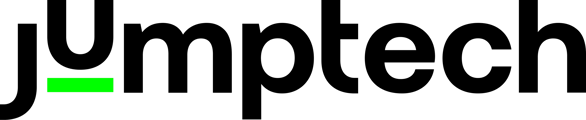‘Connect’ provides the ability for you to send projects to subcontractors on the Jumptech platform, who may or may not be a direct customer of Jumptech.
Why use Connect?
- Quickly assign leads or jobs to installers
- Easily monitor the progress of jobs and see detailed information
- Installers only have visibility of the projects that you assign them
How it works
Assigning projects to third party subcontractors is super easy!
Within the main Projects dashboard, you will see the arrow in the far right column, which allows you to manually assign the job (it may be a different colour than green, depending on your set up). Click this and simply select the installer. To unassign, click the button again.
You can also do this within the project itself by clicking the action on the left hand side to 'Assign to Installer' and selecting the installer.
Similarly to unassign, click 'Unassign from Installer'. If you'd like more help on assigning and un-assigning projects, watch this short video below:
We also have the ability to Auto Assign projects to subcontractors based on their geographical coverage. If you'd like to explore this, please contact your Customer Success Manager.
How to set up subcontracted Installers
If you are working with a subcontractor who is already part of the Jumptech ecosystem, please contact our Support team at support@jumptech.co.uk advising who you will be working with and what project type this applies to. They will then set the connection up for you. Your subcontractor will then be able to see projects that you assign to them.
Connect also enables you to invite subcontracted installers that aren't part of our ecosystem yet. To do this:
- Go to Users (if you are an admin user)
- Click the ‘Add Subcontractor’ button in the top right of the screen
- Enter the Installer Name and Email Address
- Click Invite
- This will generate a URL
- Send your subcontractor the URL and asks them to complete the full form
- They will then receive an email with login details
Once they login, they will be able to see your project type and projects that you assign to them. Depending on your agreement, this is when a Connect fee applies, as they are not a direct customer of Jumptech. The point at which the Connect fee is triggered, will be detailed within your agreement.
If you do not have Connect set up yet, but wish to, please contact your Customer Success Manager.