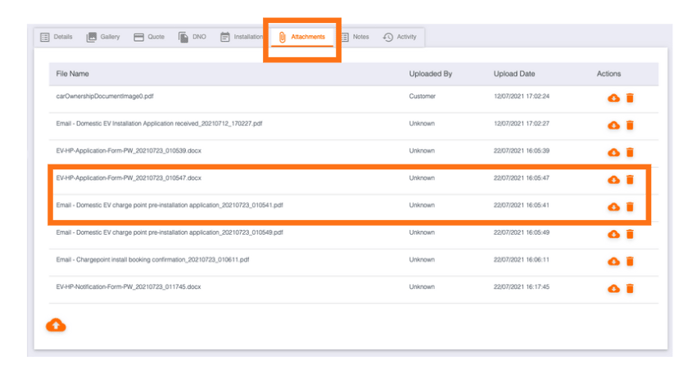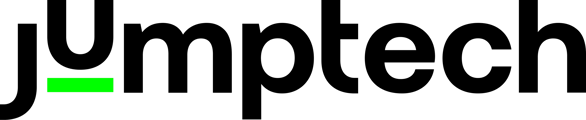Using the Jumptech platform you can send the ENA application and notification to the DNO providers. Pathway will automatically select the correct DNO provider based on the MPAN number for a project.
DNO stages in a Jumptech Project
When ENA applications have been submitted to DNO's the project status will move to DNO submitted.
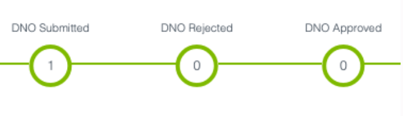
From the DNO submitted status you will be able to mark the project as approved or rejected depending on the response from the DNO.
If the project does not require DNO guidance you will be able to skip the DNO approval process.
DNO Tasks & Actions for ENA Applications
Clicking Review ENA Application to DNO will pop up the form with all the latest default data.
You can edit the data in the pop- up form and it generates the form in the attachments tab of the project.
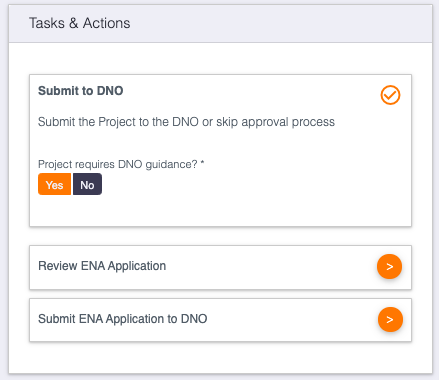
Clicking Submit ENA Application to DNO will pop up the form with all the data from last time, which you can again edit.
Clicking Submit now generates a new ENA application in Attachments and then email it to the DNO.
Note: These tasks and actions will only be available once the project is in Quote Approved status.
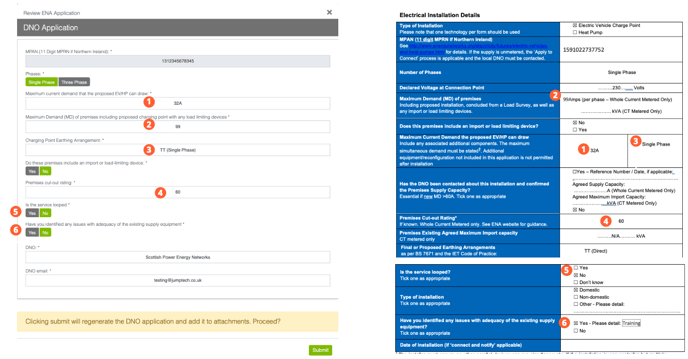
Reviewing/Submitting ENA notifications to DNO
Clicking Review ENA Notification will pop up the form with all the latest default data.
You can edit the data in the pop- up form and it generates the form in the attachments tab of the project.
Clicking Submit ENA Notification to DNO will pop up the form with all the data from last time, which you can again edit.
Clicking Submit now generates a new ENA notification in attachments and then email it to the DNO.
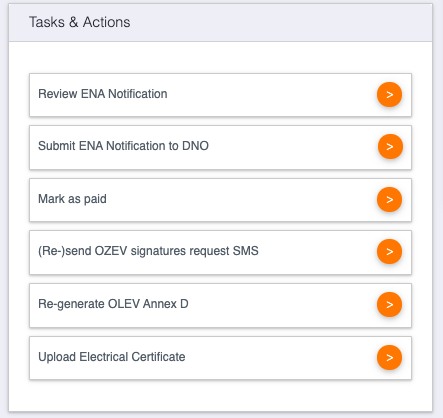
Note: These tasks and actions will only be available once the project is in completed status.
Any emails sent to DNO and any ENA application forms generated can be view within the attachments section of the project.