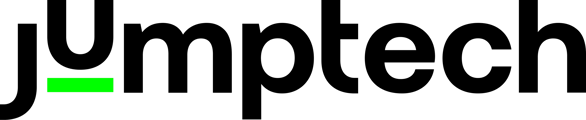This articles shows you how to configure Atom with your dedicated QR code, to ensure your app is ready to receive jobs.
You can see how to configure Atom in the below video - skip to 1:12!
The configuration page can be obtained in Pathway (back office system) by either;
- Clicking "Configure Atom App" from the user name menu in the top right of Pathway
- By clicking the button on the Home Screen "Configure Atom App".
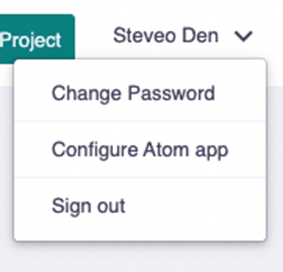
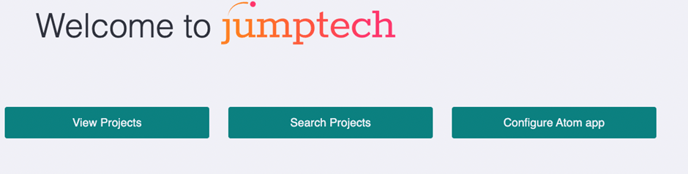
3. Follow the instructions on the page as shown - you will see your dedicated QR code which you will scan when logging in to Atom for the first time.
** Please note that the below is an example QR code & should NOT be used**
Example page:
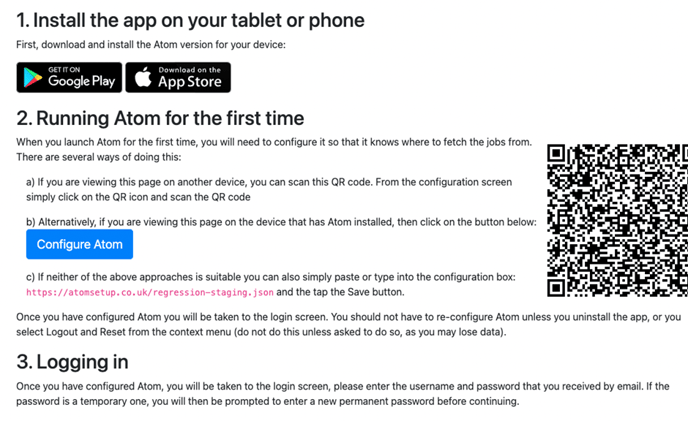
4. Once you have configured Atom, you will be able to sign in using your username and temporary password - this will be within the invitation email sent to you
5. You will then be prompted to change your password to a new one
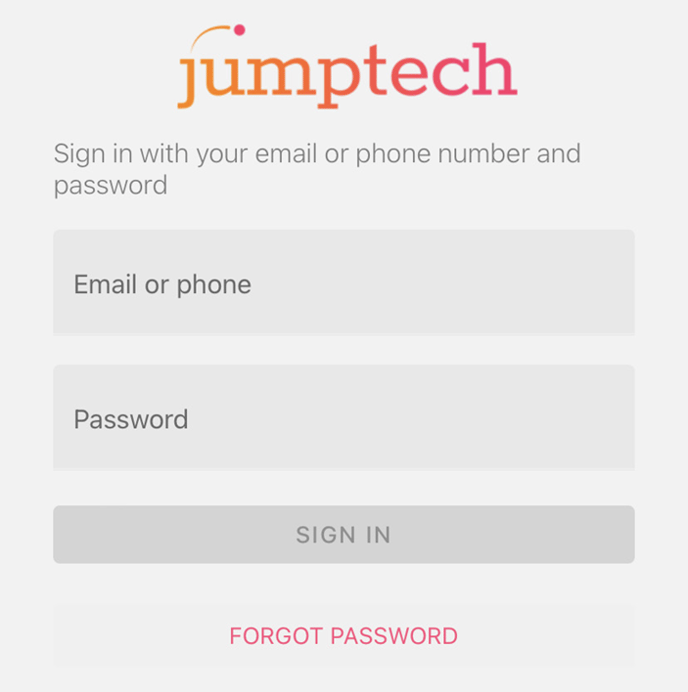
TIP!
If you open the Atom Setup page (step 2)on your phone and then click on Configure Atom, it’ll ask if you want to open the Atom app. Say yes and it will configure it for you. No need to scan the QR code.